There are two ways to add a client/person to your dashboard: individually or in bulk.
Adding a client/person has never been easier and having a bulk import tool makes it incredibly easy to have all of your clients taken care of as quickly as possible. You also have the option to import your clients via CRMs. We are currently set up to import with Follow Up Boss and HubSpot.To Add an Individual Client:
- Login to your dashboard.
- Click "People" on the left sidebar.
- Click on "ADD PEOPLE".
- Follow the Prompts. "CLICK SAVE AND CONTINUE".
Adding Multiple Clients in Bulk Using a CSV File:
- Login to your dashboard.
- Click "People" on the left sidebar.
- Click on "IMPORT".
- Follow the Prompts. "CLICK SAVE AND CONTINUE".
Using Follow Up Boss or Hubspot:
- Login to your dashboard.
- Click "People" on the left sidebar.
- Click on "ADD PEOPLE".
- Select "SYNC MY FOLLOW UP BOSS CONTACTS OR HUBSPOT CONTACTS"
- Follow remainig prompts